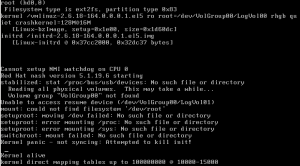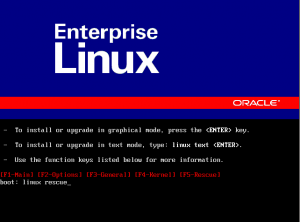PowerBroker changed how this is done from previous versions (when it was called LikeWise), now you configure this via the PBIS config command:
sudo /opt/pbis/bin/config RequireMembershipOf DOMAIN\\domain^admins DOMAIN\\server^admins
Some things to note:
- If you require multiple groups simply put a space between each group
- This command overwrites the previously set value each time it is run, so take care that you re-enter any groups previously set that you want to retain when adding another group
- Remember to escape the slash between the domain & group name with a slash (double slash)
- Replace spaces with ^ (as shown above)
- Obviously replace DOMAIN with your domain
- If it still doesn’t work, try dropping case on the group names