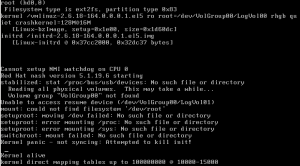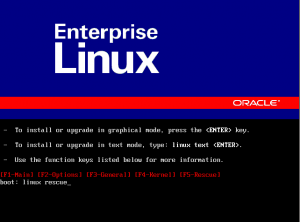Having problems? Â You should check the logs for anything obvious–
vCenter Server:
- Windows Server 2003 and earlier -Â %ALLUSERSPROFILE%\Application Data\VMware\VMware VirtualCenter\Logs\
- Windows 2008 and later -Â %ALLUSERSPROFILE%\VMware\VMware VirtualCenter\Logs\
- Linux vCenter Server 5.0 Virtual Appliance  – /var/log/vmware/vpx
ESXi Hosts (v3.5 – v5.x):
- /var/log/messages – VMkernel – Devices, drivers, VM stuff, as well as hostd and vpx logs
- /var/log/vmware/hostd.log – Host service stuff – Host & VMs Tasks & Events, vSphere Client stuff, vCenter Agent (vpxa) and SDK stuff
- /var/log/boot-logs/sysboot.log – More VMkernel startup including modules and other boot bits
- /var/log/vmware/vpx/vpxa.log – vCenter (vpxa) agent logs & hostd logs
- /var/log/vmware/fdm/* – HA Logs – vCenter 5.0 and later
- /var/log/vmware/aam/* – HA Logs – vCenter 4.1 and older
ESX Hosts: (v3.x and v4.x):
- /var/log/messages – Service Console Kernel – Services stuff will be here
- /var/log/vmkernel – VMkernel – Devices, drivers, VM stuff
- /var/log/vmkwarning – VMkernel Warning messages — these should also be in the vmkernel log file
- /var/log/vmksummary – Host startup/shutdown stuff, hourly log output showing uptime, # of VMs running, service console resource usage
- /var/log/vmware/hostd.log – Host service stuff – Host & VMs Tasks & Events, vSphere Client stuff, vCenter Agent (vpxa) and SDK stuff
- /var/log/boot-logs/sysboot.log – More VMkernel startup including modules and other boot bits
- /var/log/vmkiscsid.log – Logs for the Software iSCSI Client
- /var/log/vmware/vpx/vpxa.log – vCenter (vpxa) agent logs & hostd logs
- /var/log/vmware/fdm/* – HA Logs – vCenter 5.0 and later
- /var/log/vmware/aam/* – HA Logs – vCenter 4.1 and older