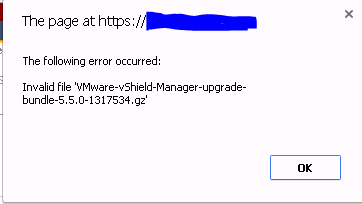So your kicking off your vSphere 5.5 upgrade and your starting off with vShield Manager and what should be a real easy upgrade you instantly get this error when you upload the Upgrade Bundle:
Fortunately the fix is super simple, just rename to ensure the file extension is .tar.gz e.g.:
Downloaded file: VMware-vShield-Manager-upgrade-bundle-5.5.0-1317534.gz
Renamed file:Â VMware-vShield-Manager-upgrade-bundle-5.5.0-1317534.tar.gz
It’s worth noting that this was also an issue with vShield Manager 5.1 as well if you were performing an upgrade…