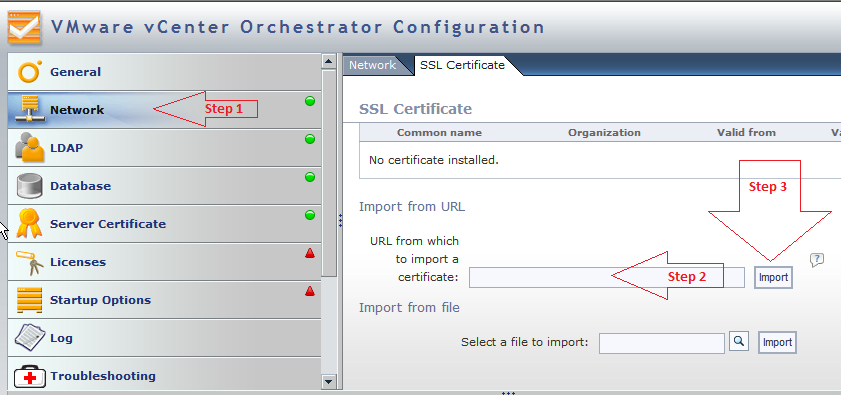Here you are trying to setup vCenter Orchestrator and you get this error:Â SSL exception, ‘SSL certificate is missing for this host’
What vCenter Orchestrator is saying is that it doesn’t have the certificate installed for that host, unlike other apps/programs, Orchestrator doesn’t offer an option automatically install these certificates upon inital connection. Â You have to first add the certs then connect to the host, to do this: (refer the screenshot at the bottom if your stuck)
- Login to your vCenter Orchestrator Configuration Webpage: (http://vCenter-Orchestrator-Hostname:8282) – default user/pass is vmware/vmware
- Select Network from the left column
- At the top you’ll see a tab for SSL Certificate, click that
- You can either import the SSL certificate from a file, or from a URL–URL is the easiest as you just enter the hostname and Orchestrator installs the certificate
- In the URL box, just enter your vCenter hostname, then click Import to the right of that text box
- You’ll see the certificate details displayed if everything looks alright click Import at the bottom
- Repeat this process for each vCenter you plan to use Orchestrator with
- Go back to whatever step you were trying to do when you got the error: SSL exception, ‘SSL certificate is missing for this host’ and try it again, this time it should work successfully