If your trying to configure vCenter Orchestrator to use a local Microsoft SQL Express database and you get the error: Unknown host: Error when connecting to host localhost/127.0.0.1, port 1433: Connection refused: connect
You need to change a few options on your SQLExpress server to accept this connection.
- Launch SQL Server Configuration Manager
- Navigate to SQL Server Network Configuration->Protocols for SQLEXPRESS on the left column
- Double-Click on TCP/IP
- Ensure Enabled is set for Yes
- Ensure Listen All is set for Yes
- Click the IP Addresses Tab
- Scroll to the bottom and find IPAll
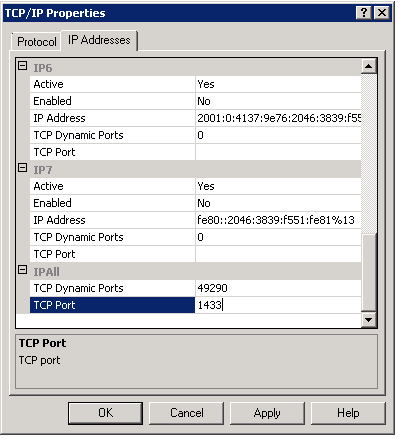
- Set TCP Port to 1433 for IPAll
- Hit Ok, and Ok to the dialog box that pops up
- Navigate to SQL Server Services on the left column
- Right-Click SQL Server (SQLEXPRESS) and select Restart
- Try again and your Orchestrator server should be able to connect to the database now
