So you decided to take the plunge and buy the Dell Management Center vCenter Plugin but it’s not registering with your vCenter? Â In my case, the virtual appliance spit out all kinds of errors–SSL errors, unknown errors, timeouts…
Well, the fix for me was simple–apparently Dell doesn’t make the latest version avaliable online, you may have downloaded an older version from Dell’s site and Dell expects you to simply update the appliance online after you deploy it.
To do this:
- Login to the appliance admin portal with your previously set admin password (https://[ApplianceIP]/DellAdminPortal/index.html)
- Now navigate to Appliance Management on the left column
- On this page you’ll see 2 lines near the top: Current Virtual Appliance Version and Available Virtual Appliance Version, if the Available version is higher then the current, click Update Virtual Appliance to install the update
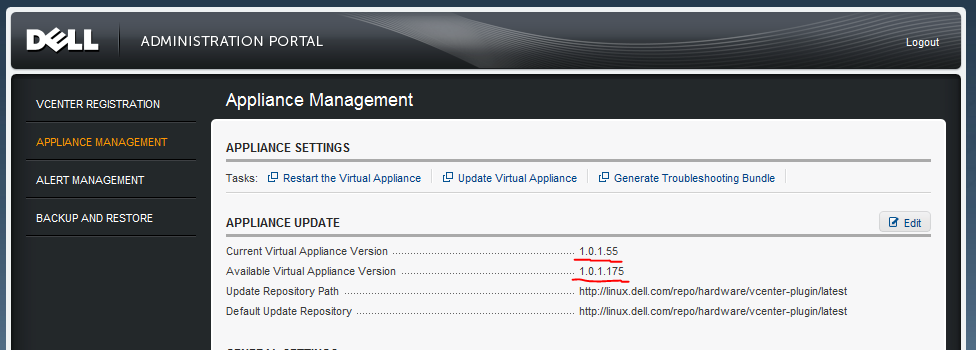
- It takes about 5-10min to complete, the virtual appliance will reboot at some point, once you get a login screen at the console it should be ready to proceed
- Go back to the appliance URL in your web browser and login (https://[ApplianceIP]/DellAdminPortal/index.html)
- From here you’ll see a link to register with vCenter near the top–click that
- Enter the IP or Hostname for your vCenter server
- Provide User Credentials with admin access in vCenter & hit register
- Once registration is complete you will get a message to relaunch a vSphere Client and connect  to the vCenter to access the plugin, so do that and go about configuring the rest of the plugin.
