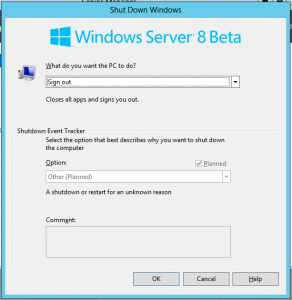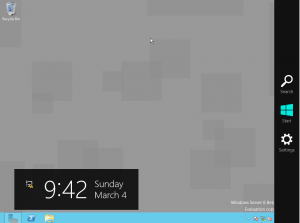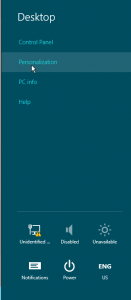Wrote this article almost 6 months ago…finally got around to finishing it–Let me know what you think!
“Project AppBlast will provide the universal delivery of any application, including Windows-based applications, to any off-the-shelf browser or device supporting HTML 5, enabling instant remote access to non-HTML based applications.”
We discussed this at work the other day and we were excited at the possibilities with AppBlast, but since it’s not here now we’ll have to wait for a released product. Â One of my co-workers Chad Wintzer said well why wait? Â We dug around and came up with a working solution–and a damn good one after a few evenings grinding away at this. Â Having a fair amount of RDS experience already this is what we came up with:
Backend
The backend infrastructure is provided by Microsoft’s Remote Desktop Services: RemoteApp.  This feature was introduced in Windows Server 2008 and was improved upon even more in the R2 release.  What RemoteApp allows you to do is run applications on backend RDS (TS) servers, and establish an RDP session from a user to just that app.  The user is presented with a window over their local desktop and functions just about as if it was actually installed and running off the local desktop.  Users can run multiple applications in parallel and so long as the app behaves well in a RDS environment you can host 1 installation with multiple users.  The servers that run RemoteApps are called RD Session Hosts, to scale you can simply throw a bunch of RD Session Hosts together and strap a load balancer on top, however you will want to use RD Connection Broker(s) in place of a traditional load balancer to keep track of user sessions.  The Connection Broker(s) manage session information such as RD Session Host server, session state, session ID, and the user associated with the aforementioned bits.  For the security junkies it’s worth noting that RemoteApp is AD integrated so you can restrict access to various apps via Security Groups.  This was something added in R2 I believe as many folks were complaining about this when RemoteApp first came out.
If you don’t want to go that route you can look at Citrix’s XenApp offering, but we found RDS: RemoteApp performed exactly as we needed it to. Read the rest of this entry »