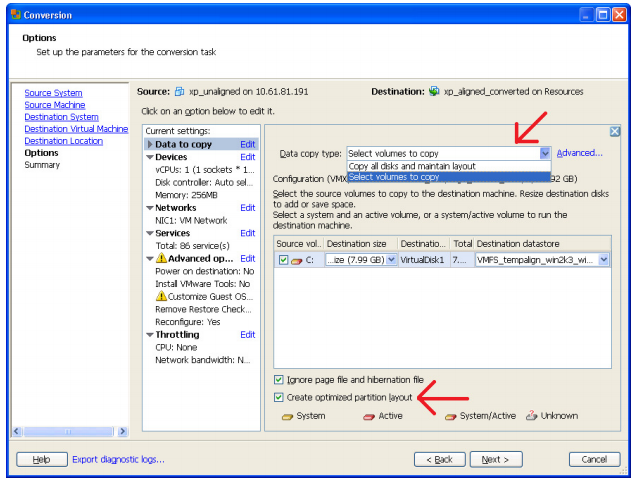Most folks with well established vSphere environments don’t have many physical machines left kicking around–but incase you do Converter Standalone 5.0 was released a couple of days ago with some awesome new features:
Preserving the LVM configuration on the source machine during Linux conversions.
Only LVM2 is supported
You have to manually do this during the P2V–Under data to copy, hit the dropdown at the top and select volumes to copy. Â Then click the Advanced button and select the destination layout tab. Â Pick a disk and click To LVG (Logical-Volume Group)
Enhanced synchronization including options for scheduling synchronization tasks and performing multiple synchronization tasks in a conversion job.
You can schedule the synchronization for a date/time you specify now instead of only being able to synchronize immediately after cloning.
You set these options under the Options page–click the Advanced options button.
Optimized disk and partition alignment and cluster size change.
When you are doing a P2V check the box shown below to enable the new alignment feature. Â If you are tweak happy you can hit the Advanced button, then select the destination layout tab. You will notice you can change the NTFS cluster size as well.
Conversion data is encrypted between the source and the server.
This should make the security folk happy.
Restoring VCB images.
Take note when using this feature the MAC address will be regenerated, important to note if the machine the VCB image is from was running a licensing server.  Some vendors generate license files based on MAC address, since the MAC address will have changed the license server won’t distribute licenses to clients anymore.  (Products leveraging FlexLM/FlexNet Publisher)  Specific Products that come to mind are: AutoCAD & Rosetta Stone.
Read the full release notes here: Â http://www.vmware.com/support/converter/doc/conv_sa_50_rel_notes.html#whatsnew